Overview
This is the automatic picking slip printing allocation. Picking slips are automatically printed from this program as soon as they have been approved if the workflow is active or if not, when they are created.
Functionality is available to stop the processing actioned by this application for a selected item. When a Stock Take that includes a specific item and store is in progress an option has been provided to prevent processing of transactions on a selected item. This functionality is controlled by a parameter called STK_TAKE_STOP_PROCESS and can either be set to Y or N.
Function
Automatic Picking Slip Queue Check application:
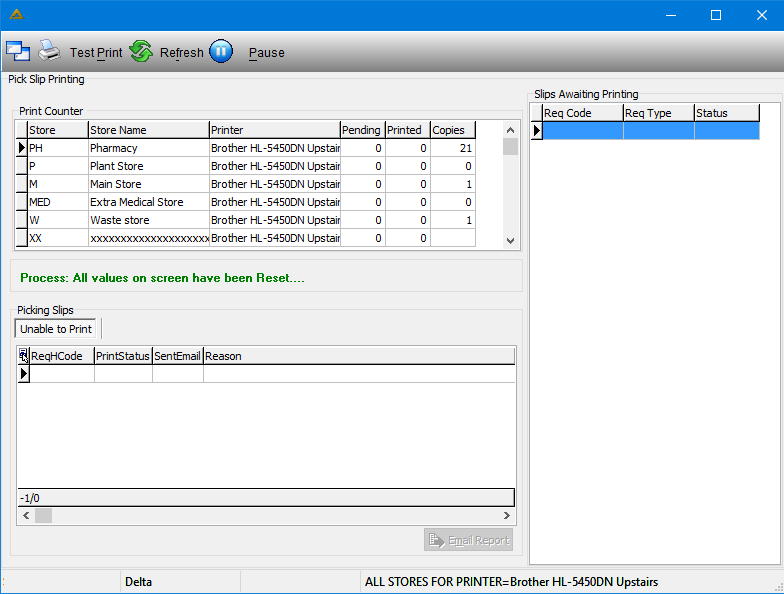
The slips awaiting printing are the list of picking slips that need to be printed.
These are the printers that have been set up to print the picking slips for each specified store name.
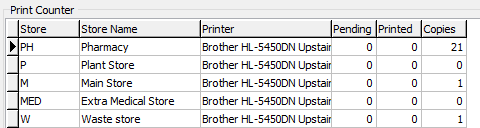
These are the picking slips that aren't able to print:
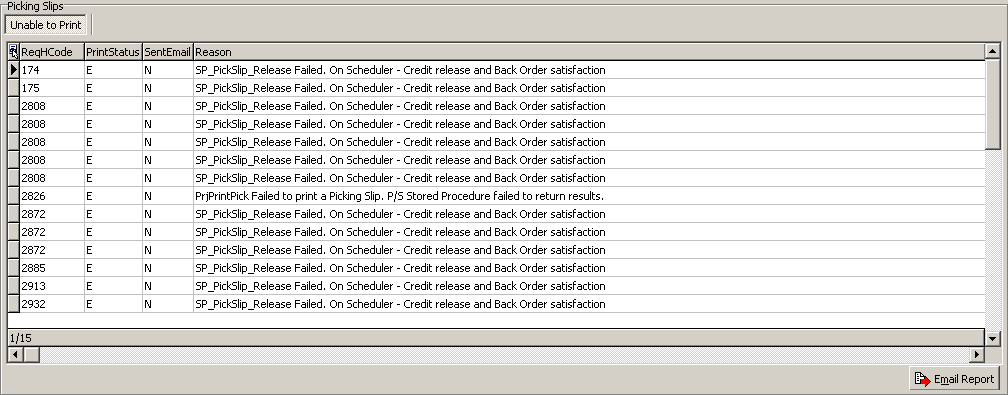
If you wish to email the report click on ![]()
Click on ![]() in order to print the picking slips.
in order to print the picking slips.
Manual Picking Slip Queue Check application:
When the application is opened you will view the following screen:
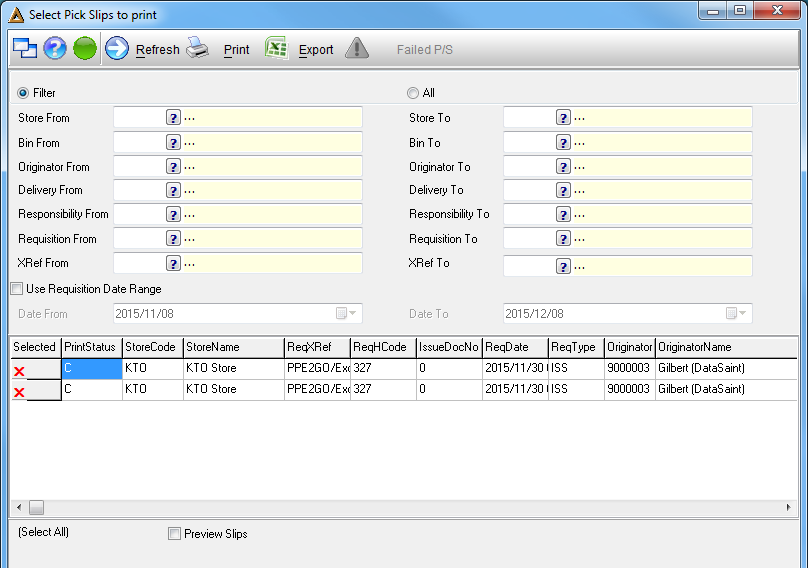
Picking Slips in the grid can be marked to print.
Apply filters as needed or select all. When the 'All' radio button is selected the filtering fields will be disabled.
The ![]() button will refresh all picking slips.
button will refresh all picking slips.
When you select the 'Preview Slips' check box, clicking on the ![]() button will print the picking slips to your default printer.
button will print the picking slips to your default printer.
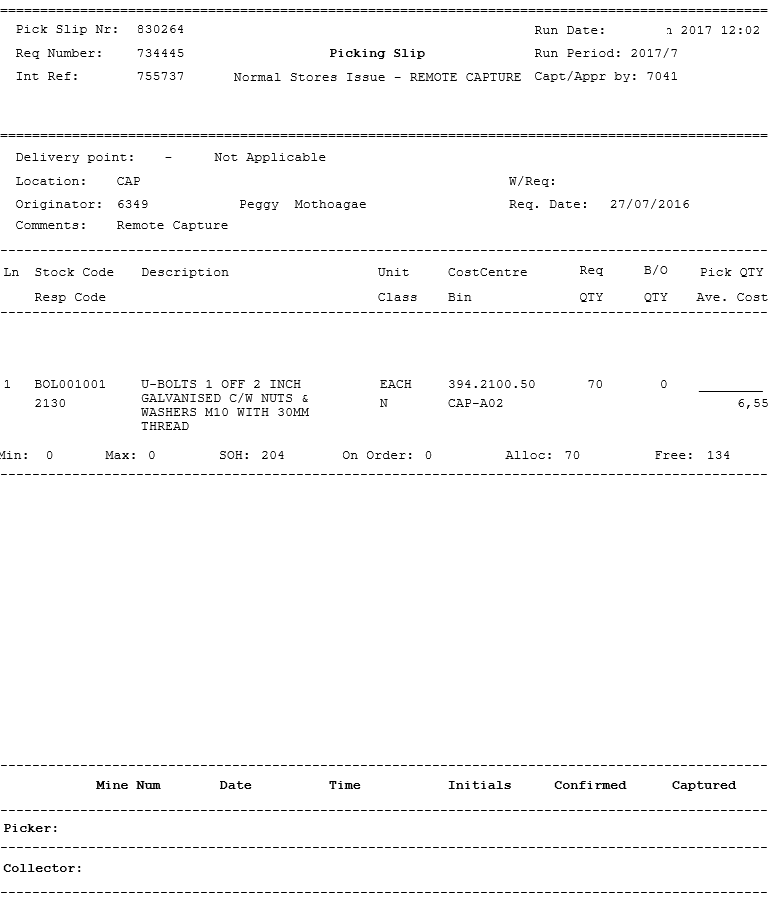
The ![]() button will export the list to a Microsoft Excel Spreadsheet.
button will export the list to a Microsoft Excel Spreadsheet.
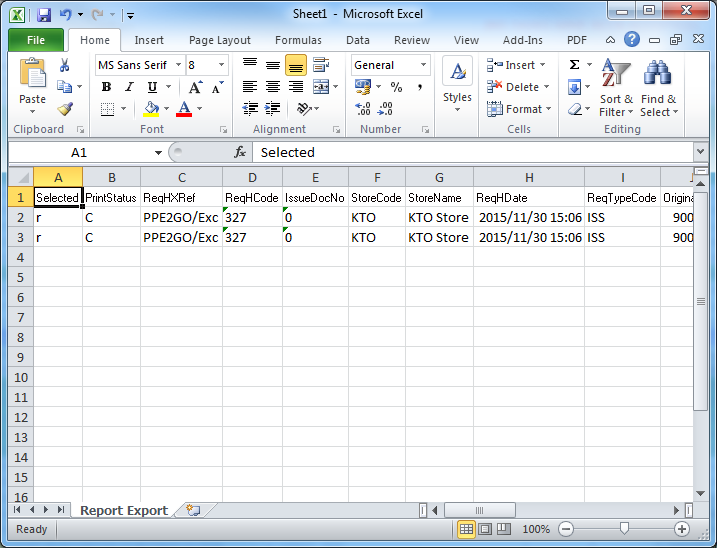
The ![]() button will display all the picking slips which failed to print.
button will display all the picking slips which failed to print.
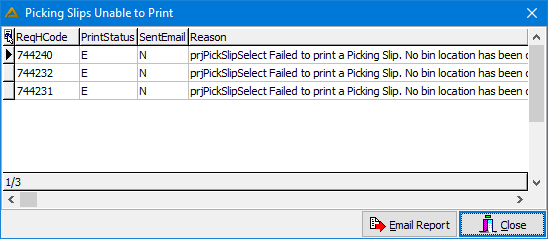
This report can then be emailed or closed.
![]()