Overview
This program extracts data from the database in order to be viewed in a display grid. From the display grid, lines can be singled out and can be amended or deleted. Otherwise a new line can be added or just be viewed with no alteration options available.
In the data selection table, new icons can be added. Although this type of transaction is restricted to limited access only.
Function

On the left is the data selection table, underneath the selection table are rows of data groups that can be selected. Once selected, the tables will be displayed in the display window on the left. You can select the icon you want to view and it's details will appear in the display grid on the right.
If you would like to search for data according to your own criteria you can select this criteria in the window at the bottom of the screen, Search; For Records; The Value. Once selected click the Retrieve information button on the toolbar, and your results will appear in the display grid on the right.
You can right click on any one of the lines in the display grid and a pop up menu will appear.
If you select Add; you can add brand new data, to save new data select the OK Button on the toolbar to save this data. If not then just click the Cancel button on the toolbar to erase what you have added. The same procedure follows for Amend (editing), you can only amend existing data. View, allows you to view details in the same screen where you would amend, delete or add, but no options to amend or delete. Delete, erases existing data.
Each screen looks different according to the group selected and data required, but the toolbar options remain the same.
When you would like to add a new icon under the selected group:
| • | Table Name - this is where the data is retrieved from, with this option you will be able to amend data. |
| • | Stored Procedure - this is where the data is retrieved from, with this option you will not be able to change any data. |
| • | Note that you can only select Table Name or Stored Procedure, not both. |
| • | Icon Caption - enter the name of the icon that will appear in the data selection table. |
| • | Group - select the data group which the icon should fall under.e.g Ledger, Work Order etc |
| • | Access Level - choose a level that allows you to make a certain degree of changes. |
| • | Buttons - Ok; saves information entered Cancel; erases any information that has been entered. |
How to add new items:
1. In Profile Maintenance, ensure you have Access level "Other"
2. Select the Master File Profile Rights and ensure that you have access to the required group eg Ledger
3. Select any table listed under Ledger & right click to ADD
4. Then complete the input as per example
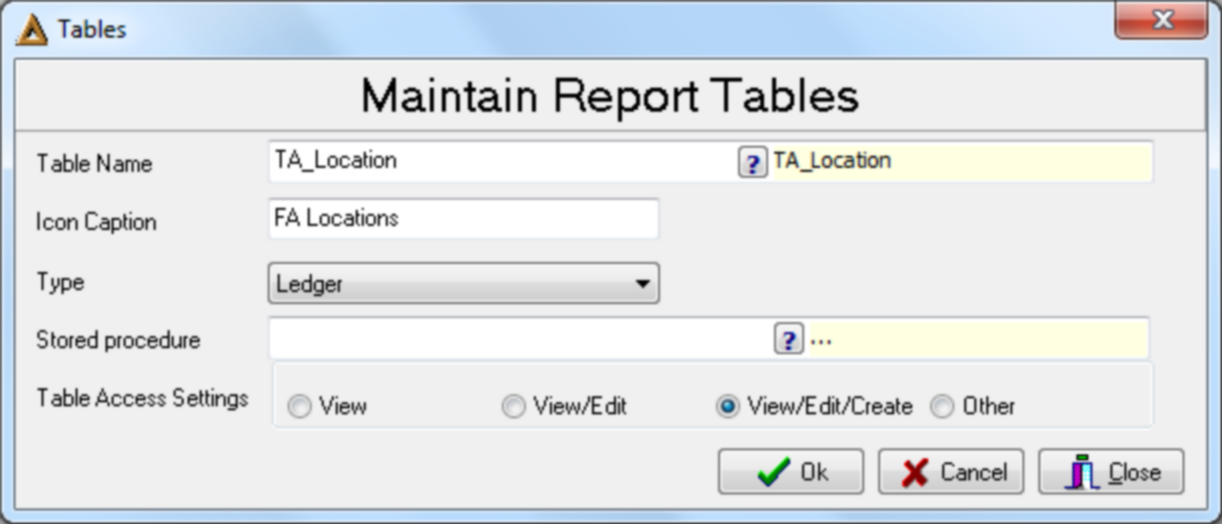
5. Select the FA locations table which should appear in the list of tables
6. In the detail lines grid, right click and select Add
7. You can also amend existing locations
![]()