Meter Based Scheduling
Scenario Example (Light Vehicle)
Date |
Start Reading |
End Reading |
Units Run |
Note |
2015/11/01 |
74339 |
74339 |
0 |
New Speedometer |
2015/11/15 |
74339 |
74349 |
10 |
|
Schedule |
Interval |
Last Reading |
Next Run Reading |
Last Issue Date |
19 |
5000km |
74339 |
79339 |
2015/10/22 |
2 |
10000km |
74339 |
84339 |
2015/11/15 |
System Logic Explanation
Schedule 19 |
Schedule 2 |
1. Get all the meters captured since the last time the schedule was issued: |
|
Schedule 19 was last issued 2 November. Retrieve all meters since that date: 2015/11/15
MeterReadingMinDate = 2015/11/02 [Last Iss] MeterReadingMaxDate = 2015/11/15
NumDays = Days between Min and Max = 14
|
Schedule 2 was last issued 22 October. Retrieve all meters since that date: 2015/11/01 & 2015/11/15
TotalMeters = 10
MeterReadingMinDate = 2015/10/22 [Last Iss] MeterReadingMaxDate = 2015/11/15
NumDays = Days between Min and Max = 25 |
2. Calculate the average meters per day between the Min and Max dates: |
|
AvgPerDay = TotalMetersRun / NumDays = 10/14 = 0.71 |
AvgPerDay = TotalMetersRun / NumDays = 10/25 = 0.4 |
3. Determine the outstanding meters: |
|
Outstanding = NextRead – (LastRead + Totalmeters) = 79339 – (74339 + 10) = 4990
|
Outstanding = NextRead – (LastRead + Totalmeters) = 84339 – (74339 + 10) = 9990
|
4. Calculate the number days to reach the due date: |
|
DueDays = Outstanding / AvgPerDay = 4990 / 0.71 = 7028.17
|
DueDays = Outstanding / AvgPerDay = 9990 / 0.4 = 24975.00
|
5. Calculate the due date for the schedule generation: |
|
DueDate = MeterReadingMaxDate + DueDays = 2015/11/15 + 7028.17 = 2035/02/01
|
DueDate = MeterReadingMaxDate + DueDays = 2015/11/15 + 24975 = 2084/04/01
|
The projected due date for the example is very far into the future. This is because only one small meter reading was captured since the last issue date. This results in a very small average per day.
The “NextRead” and “LastRead” is very important for point 3 to calculate the outstanding meters. These fields must initially be set up by the planner (Schedule Maintenance)
(System will then afterwards automatically update the fields when the schedule generates)
The easiest way to set up the meter based schedules:
1. Wait for a day when the equipment is due for the service.
2. Manually generate the relevant schedule.
3. Set up the “NextRead”, “LastRead” & “LastIssue” fields for each relevant schedule.
4. Change the auto release flag to yes for the relevant schedules.
Example 1:
250 km (Must be suppressed) |
LastRead = 1500 |
NextRead = 1750 |
500 km (Manually generate today) |
LastRead = 1500 |
NextRead = 2000 |
1000 km |
LastRead = 1000 |
NextRead = 2000 |
The 500km last reading is set to the current meter of 1500, because this is the schedule which generated today. The 250km schedule is also updated to 1500 so that it remains in sync. The last reading for the 1000km schedule on the other hand is set to 1000.
This is because I want the 1000km schedule to come out at 2000.
The next reading for each relevant schedule must be set based on the interval at which each schedule runs.
The last issue date for the 250km and 500km schedules must be set to today’s date.
The last issue date for the 1000km must be set to match the “LastRead” meter reading date.
Example 2:
250 km (Must be suppressed) |
LastRead = 1500 |
NextRead = 1750 |
500 km (Must be suppressed) |
LastRead = 1500 |
NextRead = 2000 |
1000 km (Manually generate today) |
LastRead = 1500 |
NextRead = 2500 |
Notice with the second example how I set up the NextRead differently because with this example the “1000 km” schedule generated today. In this example the last issue date for all 3 schedules can be updated to the current date.
Manipulating a meter based schedule to be due by a specific date
Example schedule below is already set up and running fine. Meters are captured each day.
It is due by the 26th of January, but the planner wants it to rather come out by 10 February.
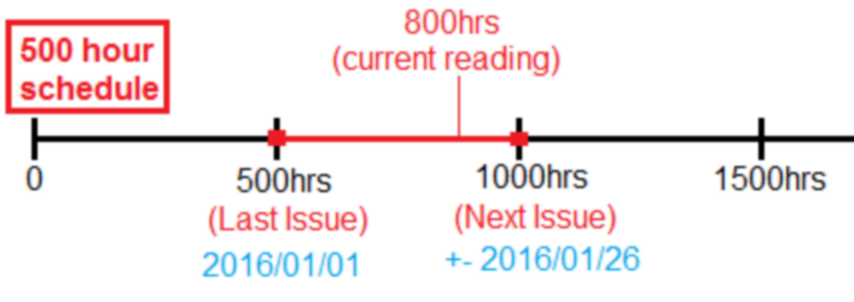
The example schedule is running at an average of 20 hours per day since 2016/01/01. It takes 500/20=25 days between services. |
The NextRead field can be manipulated to cause the schedule to come out at a later date: = 1000 + (15 * 20) = 1300 |
This will cause the system think that there us more outstanding hours than what is really true and it will run longer to reach the needed hours to generate. |
Note: This approach will only work for equipment which runs at a consistent interval. |
Note: Always take schedule suppression into consideration |
Setting up a new meter based schedule where no meters exist:
The example below is for a new schedule where the LastReading, NextReading and last issue date has not been set up yet. And no meter readings have been captured.
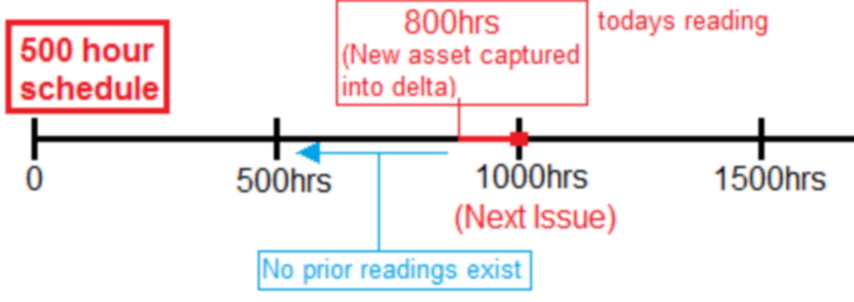
We know that our schedule is next due for a service at 1000 hours. We know from past experience that this schedule normally operates at 20 hours a day. |
Set the LastIssue date to the current date
Manipulating the LastRead date in this way allows us to set up the schedule to come out at 1000 hours.
It will take (1000-800)/20=10 days to the next generation due date. |
We know that the last time a service should have been done was at 500 hours.
All the days between 500hours and 800hours where no data has been captured would just cause the average per day to be extremely low. This is why we rather work from 800. |
If you want this schedule to be due by a specific date then you will need to manipulate the NextRun date (See previous example on how to do this)
If we want to extend it by 5 days then it will be something like this:
NextRun = NextRun + (ExtraDays * AvgHrsPerDay) = 1000 + (5 * 20) = 1100 |